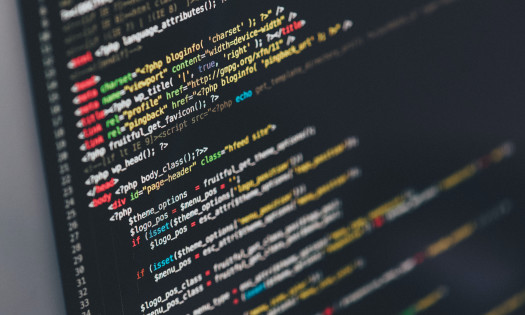A WordPress theme ensures a consistent layout for web pages and posts, enhancing the entire site's look. Yet, using a pre-made theme may limit control over design and functionality. Fortunately, crafting a WordPress theme from scratch allows complete customization, minimizing code clutter and enhancing site performance.
If you are wondering how to develop a custom WordPress theme and what coding knowledge one must have, this article, a step-by-step guide, gets you covered.
Table of Contents
- Step 1: Establish a Local Environment
- Step 2: Acquire and Install Your Starter Theme
- Step 3: Familiarize Yourself with the Components of a WordPress Theme
- Step 4: Customize Your Theme
- Step 5: Export Your Theme and Upload It to Your Site
- Additional Tips on How to Create a Custom WordPress Theme
- How to Develop a Custom WordPress Theme FAQs
Step 1: Establish a Local Environment
Your initial task is to create a local development environment—an essentially self-contained server installed on your computer for developing and managing WordPress sites locally. This local site provides a secure space to develop a theme without affecting your live site.
Various methods can be employed to set up a local environment, and for our purposes, we'll utilize Local. This tool offers a rapid and uncomplicated way to install a local WordPress version for free, compatible with both Mac and Windows.
The homepage of Local is displayed, emphasizing its status as "The #1 local WordPress development tool."
To begin, opt for the free version of Local, select your operating system, input your details, and download the installer. Once the installation is complete, launch the program on your computer.
At this point, you'll be prompted to configure your new local environment:
The "Set up WordPress" step on Local, requesting the user's WordPress username, password, and email.
This process is straightforward, and within a few minutes, your local WordPress site will be set up, resembling and functioning like a live WordPress website.
Step 2: Acquire and Install Your Starter Theme
Getting started with Underscores, like most starter themes, is remarkably straightforward. To initiate the process, visit the Underscores website and assign a name to your theme.
A screenshot of the initial Underscores theme interface, featuring the declaration "Create your underscores-based theme" alongside a "theme name" text box and a "generate" button.
For further customization, you can explore Advanced Options.
In this section, you can provide additional details, including the author's name and a theme description:
The same theme name text box displaying additional text boxes for theme slug, author, author URL, and description, along with checkboxes for "WooCommerce boilerplate" and "_sassify!"
Additionally, there's the option to select "_sassify!" to incorporate Syntactically Awesome StyleSheets (SASS) files into your theme. SASS, a preprocessing language for CSS, allows for the use of variables, nesting, math operators, and more.
Once your preferences are set, click on Generate to download a .zip file containing your starter theme. This file serves as the foundational element for developing your unique theme and needs to be installed on your local site.
After installing your theme, preview your site to observe its initial appearance. While it may be basic at this stage, that won't be the case for long!
Step 3: Familiarize Yourself with the Components of a WordPress Theme
Before delving into theme customization, it's essential to comprehend the role of various components and their interconnections.
Let's start with template files, the primary building blocks of a WordPress theme. These files dictate the layout and appearance of your site's content. For instance, header.php is utilized for creating the header, while comments.php facilitates the display of comments.
WordPress determines the appropriate template files for each page by following the template hierarchy, a sequential search for matching files whenever a page on your site is loaded. For example, when visiting the URL http://example.com/post/this-post, WordPress will search for template files in the following order:
- Files matching the slug, such as this-post
- Files matching the post ID
- A generic single post file, like single.php
- An archive file, e.g., archive.php
- The index.php file
If no other file is found, the index.php file, mandatory for all themes, becomes the default option. Underscores includes common theme files that function seamlessly, but you can experiment with editing them to understand their interactions.
Key Theme Files:
Alongside the index.php file, most WordPress themes include the following files:
- header.php: Contains HTML for the custom header template, including metadata and links to stylesheets.
- footer.php: Holds the HTML for the website's footer template.
- sidebar.php: Provides the code for the website's sidebar structure; widget control occurs in the admin area.
- single.php: Template for single blog posts; additional files can be created for supporting different post types.
- page.php: Dictates the default layout for individual pages; multiple templates can be created, such as a product page design for an online store.
- comments.php: Controls the display of comments beneath blog posts and on pages.
- search.php: Defines how search results appear when users utilize the search functionality on your website.
In general, editing these files is necessary only for adding content or making significant layout changes. Custom CSS in your stylesheet file can handle most other adjustments.
The Loop:
Another crucial concept is the Loop, a code segment used by WordPress to display content and serves as the site's core. It appears in template files displaying post content, like index.php or sidebar.php.
While the Loop is a complex topic, Underscores already incorporates it into your theme, eliminating the need for immediate concern. Further exploration is recommended for a comprehensive understanding of how WordPress displays post content.
Step 4: Customize Your Theme
While themes may initially seem focused on aesthetics, they significantly influence your site's functionality. Let's explore how you can make essential customization.
Introduce Functionality Using Hooks
Hooks are code snippets integrated into template files, allowing you to execute PHP actions in various sections of a site, insert styling, and display additional information. While many hooks are embedded in the WordPress core software, some prove beneficial for theme developers.
Here are examples of common hooks and their uses:
- wp_head(): Added to the <head> element in header.php, it facilitates the inclusion of styles, scripts, and other information that executes when the site loads—commonly employed for inserting Google Analytics code.
- wp_footer(): Placed in footer.php just before the </body> tag.
- wp_meta(): Typically found in sidebar.php to include supplementary scripts, such as a tag cloud.
- comment_form(): Integrated into comments.php just before the file's closing </div> tag for presenting comment data.
These hooks are already integrated into your Underscores theme. Nevertheless, it's advisable to explore the Hooks Database to discover all available hooks and gain a deeper understanding of their functionalities.
Apply Styles Using CSS
Cascading Style Sheets (CSS) define the visual appearance of all content on your site, with the style.css file being the designated tool for this purpose in WordPress. While this file is already included in your theme, its current content reflects basic, default styling.
For a quick demonstration of CSS, you can edit any styles within the file and observe the effects. For instance, you might locate the following code (typically around line 485):
css
Copy code
a {
color: royalblue;
}
This code dictates the color of unvisited hyperlinks, defaulting to royal blue:
The Theme Test Site displays blue hyperlinks with "Hello World" and "theme-tester."
By replacing the code with:
css
Copy code
a {
color: red;
}
and saving the file, all unvisited links will now appear bright red:
The same Theme Test Site now showing "Hello World" and "theme-tester" hyperlinks in red.
This basic example illustrates how modifications to style.css impact your site's appearance.
Step 5: Export Your Theme and Upload It to Your Site
After fine-tuning your theme, it's crucial to ensure its proper functionality. To achieve this, employ the Theme Unit Test data.
This dummy data set, encompassing diverse styles and content variations, serves as a test for your theme's adaptability to unpredictable data.
Once you've rigorously tested your theme and are confident in its adherence to standards, the final step involves exporting it.
Begin by locating your website's location on your local machine, typically found in a folder named "Websites" within your default Documents directory.
Navigate to the website's folder and access /wp-content/themes/, where your theme is stored:
WordPress wp-content themes folder in FTP client.
Now, utilize a compression tool like WinRAR to generate a .zip file based on the theme folder. Right-click on the folder and choose the option to zip it, such as "Compress 'folder.'"
Compressing the custom WordPress theme in preparation for upload.
Once the folder is zipped, it's ready for upload and installation on any WordPress site, mirroring the process you followed when initially installing your Underscores theme.
Additional Tips on How to Create a Custom WordPress Theme
When delving into code for the first time, making a few errors is always a possibility. Hence, it's advisable to proceed deliberately when developing your initial theme and to experiment within your local environment.
To ensure the robustness of your theme when released into the wild, consider implementing the following measures:
- Version Control: Employ systems like Git to track changes in your code over time and easily revert any introduced bugs.
- Code Validation: Utilize tools such as Theme Check and the W3C Validator to identify errors in your code. Regular checks assist in detecting and addressing issues at an early stage.
- Thorough Testing: Load your theme on various browsers and devices to pinpoint potential layout or rendering issues. A design that appears flawless on your computer may encounter challenges on different platforms.
- Code Comments: Include comments in your code that explain the functionality of different elements. These notes serve as a valuable reference, aiding in problem-solving at a later date.
Whether for a personal or business website, numerous options are available in WordPress theme directories. While installing a pre-defined theme is simpler, it may result in a common look shared with other websites. Creating a unique appearance and incorporating advanced functionality requires building a custom theme. This article outlines the five essential steps for developing a custom theme in WordPress. After successfully creating your theme, it is advisable to create a child theme to retain customization during parent theme updates.
Receive proposals from the top WordPress web design companies for free.
How to Develop a Custom WordPress Theme FAQs
Is Creating Your Own WordPress Theme Challenging?
Crafting a WordPress theme from the ground up is relatively straightforward if you possess knowledge in HTML, CSS, and PHP. Nevertheless, the process can be time-consuming.
Is It Profitable to Design WordPress Themes?
Certainly – most developers of WordPress themes sell their designs for approximately $59 per license. Numerous marketplaces, such as Envato, Theme Forest, and Code Canyon, provide opportunities to monetize WordPress themes. Theme Forest alone, for instance, boasts an average annual sales figure of around $17,355.
How Much Time Does It Take to Develop a WordPress Theme?
Typically, developing a custom WordPress theme requires approximately 2-3 weeks, depending on the intricacy of the code. For instance, incorporating page builder functionality requires more time than constructing a responsive layout.